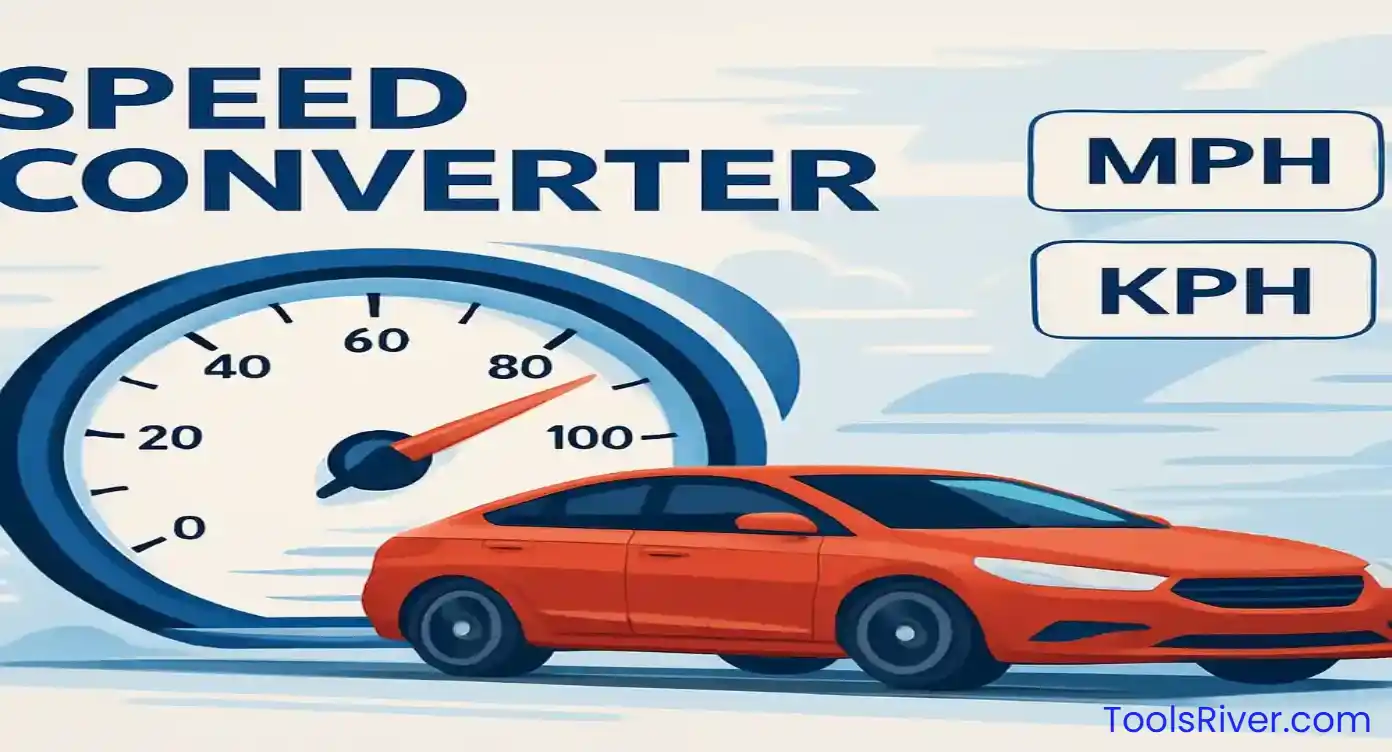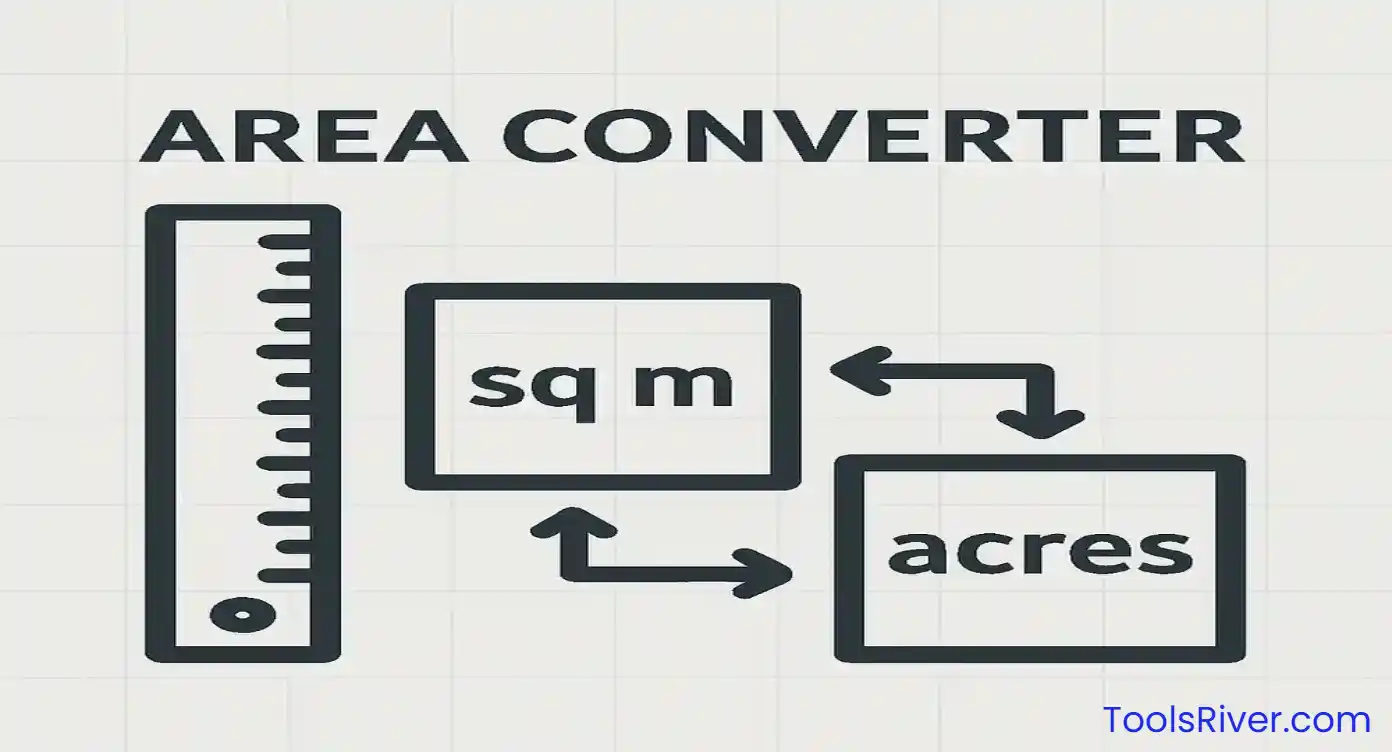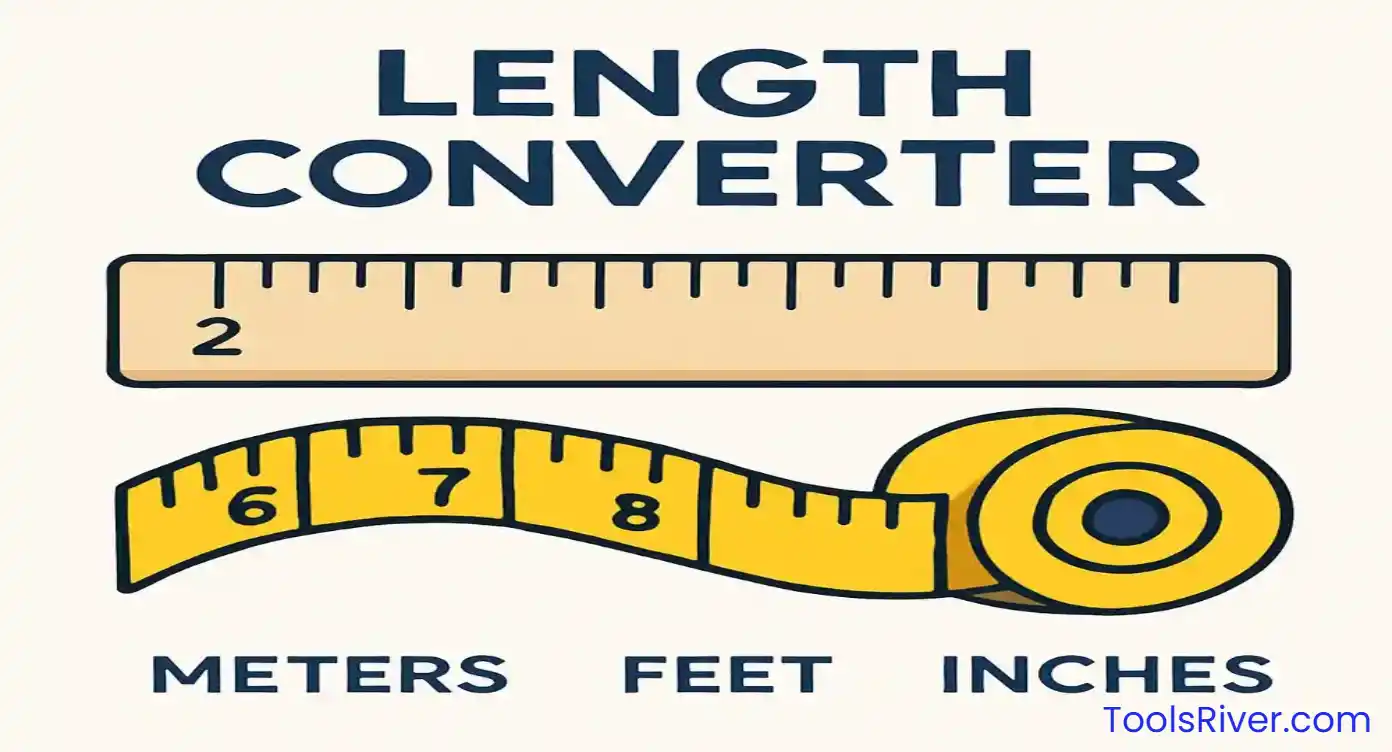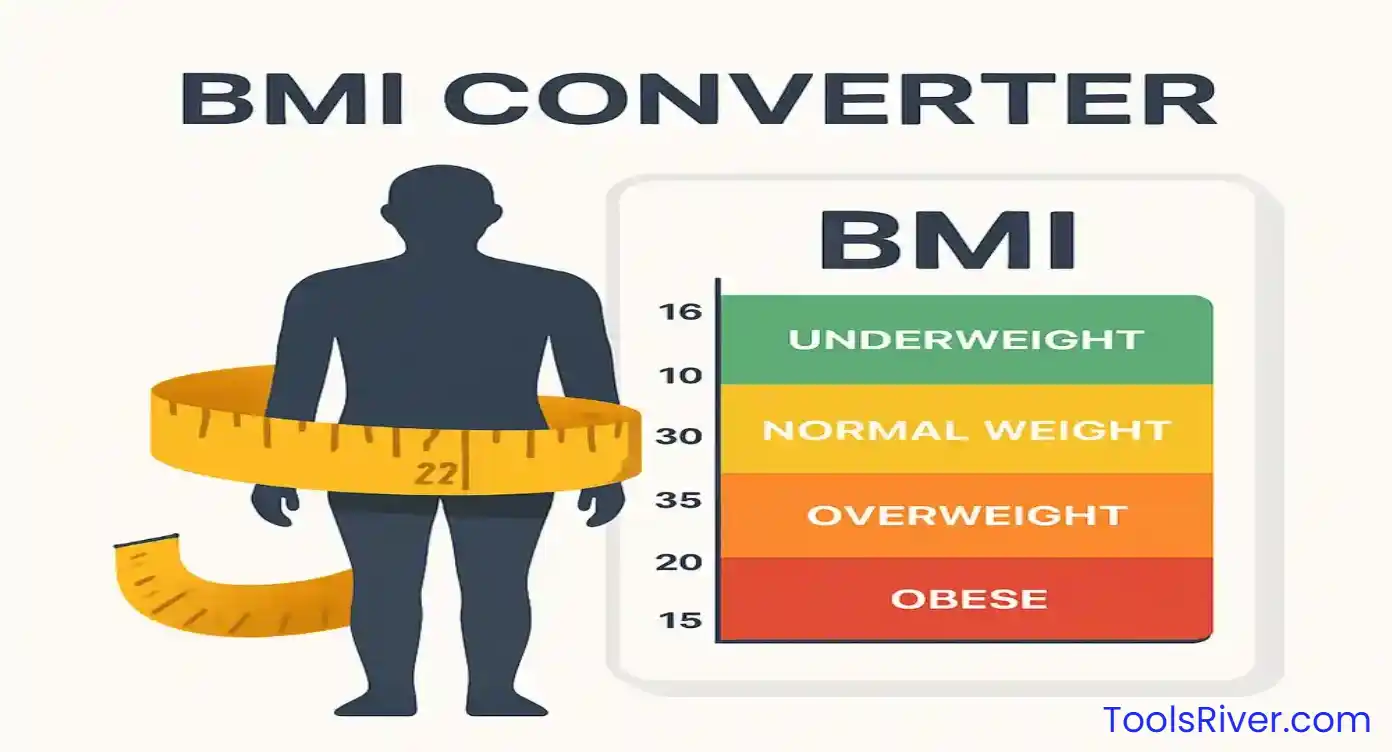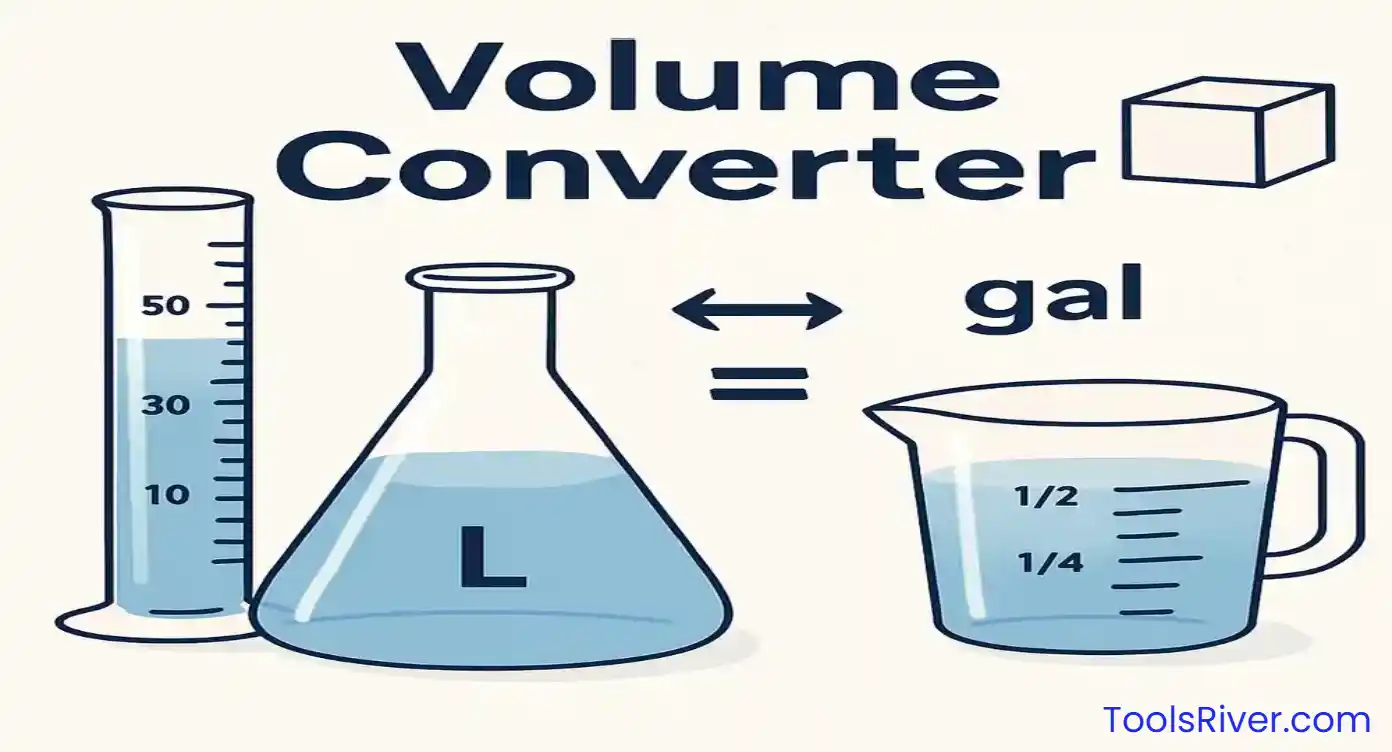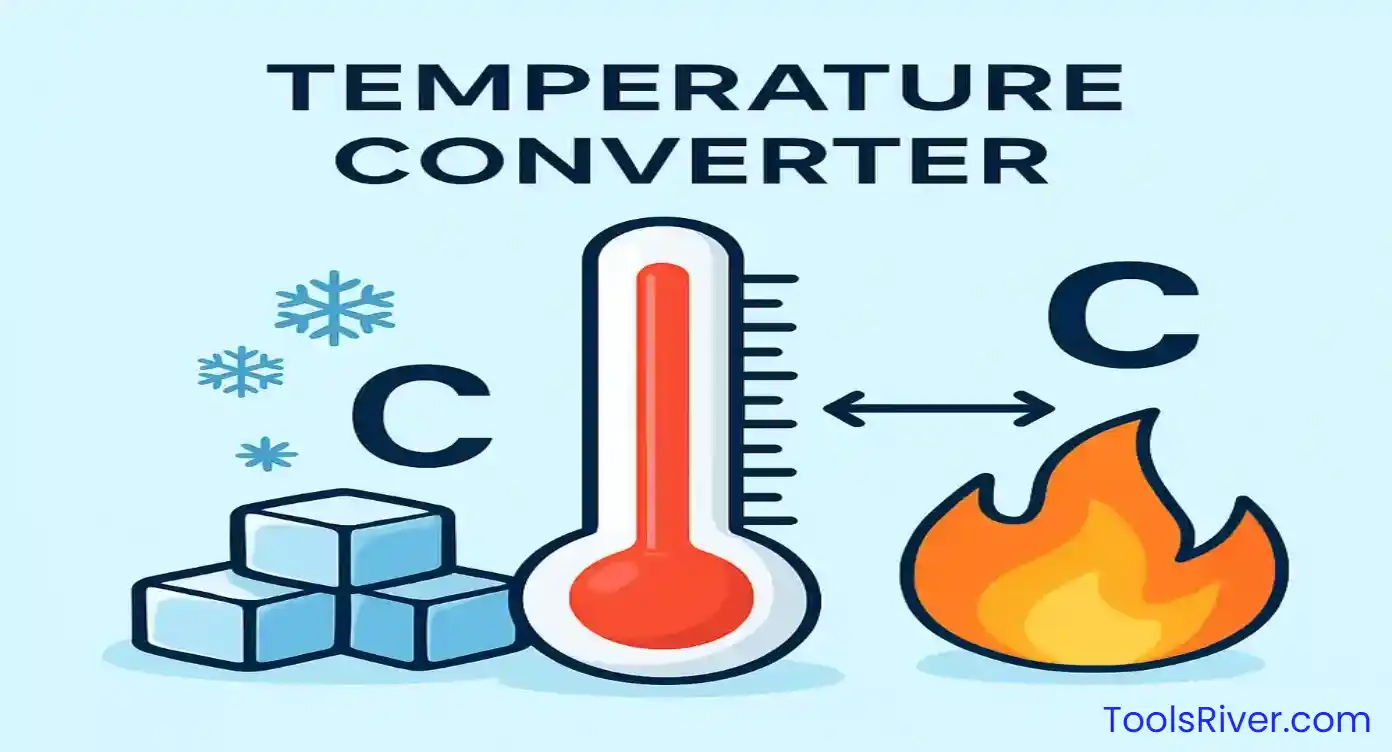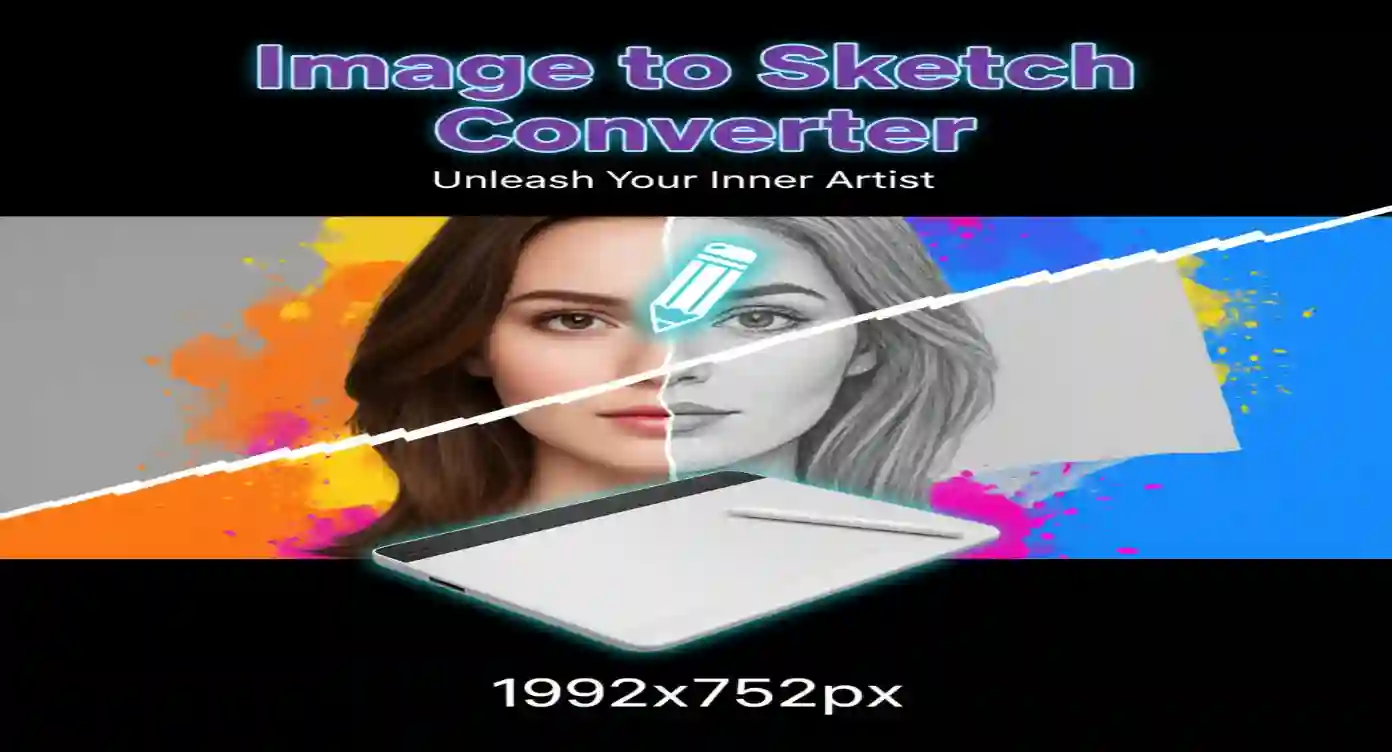Image to Sketch Converter
Transform your photos into stunning pencil sketches with advanced edge detection technology. Create professional hand-drawn effects instantly!
Supports JPG, PNG, WEBP, GIF formats • Max size: 10MB
Table of Contents
What is Image to Sketch Conversion?
Image to sketch conversion is a sophisticated digital image processing technique that transforms regular photographs into pencil sketch-like drawings. This process mimics the traditional art of pencil sketching by analyzing the tonal variations, edges, and textures in the original image to create a hand-drawn appearance.
Our Image to Sketch Converter utilizes advanced algorithms including edge detection, gradient analysis, and tone mapping to produce realistic pencil sketch effects. Unlike simple filters, our tool employs multiple processing layers to ensure the final output maintains the artistic quality and fine details that make pencil sketches so appealing.
How Our Image to Sketch Converter Works
Our tool employs a multi-stage processing pipeline that carefully analyzes your image and applies various transformations to achieve the perfect sketch effect. The process involves several sophisticated image processing techniques working in harmony.
The Technical Process
The conversion process begins with grayscale conversion using weighted RGB values to preserve luminance information. This is followed by Gaussian blur application to create a smooth base layer, which is then combined with the original grayscale image using blend modes to simulate pencil strokes.
Our advanced edge detection algorithm based on the Sobel operator identifies important structural elements in the image. These edges are enhanced and combined with the blurred layer to create the characteristic appearance of pencil sketches, complete with varying line weights and tonal gradations.
Image Analysis
The system analyzes the uploaded image, examining pixel values, color distribution, and structural elements to optimize processing parameters.
Grayscale Conversion
Colors are converted to grayscale using perceptual weighting (0.299R + 0.587G + 0.114B) to maintain proper luminance relationships.
Edge Detection
Sobel operators detect horizontal and vertical edges, creating a detailed edge map that forms the foundation of the sketch.
Blur and Blend
Gaussian blur is applied and blended with the original to create smooth tonal transitions characteristic of pencil work.
Final Enhancement
Contrast adjustment and final processing enhance the sketch quality and ensure optimal visual appeal.
Key Features of Our Image to Sketch Converter
Our Image to Sketch Converter stands out from basic filters by offering professional-grade features that give you complete control over the artistic output. Whether you're a professional artist, photographer, or hobbyist, our tool provides the flexibility and quality you need.
Professional-Grade Controls
The tool offers precise control over edge sensitivity, allowing you to adjust how prominently edges appear in your sketch. Higher sensitivity values create more detailed, intricate sketches with fine lines, while lower values produce softer, more minimalist results.
Blur intensity control lets you adjust the smoothness of tonal transitions. This parameter significantly affects the overall mood of your sketch - higher blur values create dreamy, soft sketches perfect for portraits, while lower values maintain sharp details ideal for architectural subjects.
Step-by-Step Guide to Using the Image to Sketch Converter
Converting your images to beautiful sketches is straightforward with our intuitive interface. Follow this comprehensive guide to achieve the best results with your Image to Sketch Converter experience.
Getting Started
Begin by selecting a high-quality image with good contrast and clear subjects. The tool works best with images that have defined edges and varied tonal ranges. Portraits, landscapes, and architectural photos typically produce excellent sketch results.
Upload Your Image
Click the upload area or drag and drop your image file. Supported formats include JPG, PNG, WEBP, and GIF with a maximum file size of 10MB for optimal performance.
Choose a Preset Style
Select from four carefully crafted preset styles: Realistic Sketch for natural-looking results, Artistic Style for creative interpretations, High Detail for intricate work, or Soft Sketch for gentle, romantic effects.
Fine-tune Parameters
Adjust edge sensitivity (0-100) to control line prominence, blur intensity (0-20) for tonal smoothness, and contrast (50-200%) for overall impact. Watch the preview update in real-time.
Process and Review
The tool automatically processes your image using advanced algorithms. Review the result and make further adjustments if needed to achieve your desired artistic effect.
Download Your Sketch
Once satisfied with the result, click the download button to save your high-quality sketch image to your device. The output maintains the original resolution for professional use.
For beginners, we recommend starting with the "Realistic Sketch" preset and making small adjustments to the edge sensitivity first. This approach helps you understand how each parameter affects the final output before experimenting with more dramatic changes.
Advanced Sketch Techniques and Algorithms
Understanding the underlying techniques used in our Image to Sketch Converter can help you make better decisions when adjusting parameters and choosing appropriate settings for different types of images.
Edge Detection Methods
Our tool primarily uses the Sobel edge detection algorithm, which is highly effective at identifying both horizontal and vertical edges in images. This method applies convolution kernels to detect gradient changes, making it ideal for creating the linear elements that define pencil sketches.
The Sobel operator uses two 3x3 matrices to calculate gradient approximations for horizontal and vertical directions. The magnitude of these gradients determines edge strength, while the direction helps maintain proper line orientation in the final sketch.
Gaussian Blur and Blending
Gaussian blur creates the smooth tonal gradations essential for realistic pencil sketch effects. Our algorithm applies a weighted blur that preserves important structural elements while softening unnecessary details.
The blending process combines the edge-detected image with the blurred version using carefully calibrated opacity levels. This technique simulates how pencil graphite interacts with paper texture, creating natural-looking tonal variations.
Applications and Creative Uses
The Image to Sketch Converter serves numerous creative and professional applications across various industries and artistic endeavors. Understanding these applications can inspire new ways to incorporate sketch conversion into your workflow.
Professional Photography and Art
Professional photographers use sketch conversion to create artistic portfolio pieces and offer clients unique alternatives to traditional prints. The tool helps create stunning visual effects that complement regular photography services.
Digital artists frequently use sketch conversion as a starting point for further artistic work, using the generated sketches as underlays for paintings or as reference materials for hand-drawn artwork.
Educational and Academic Uses
Art educators use the tool to demonstrate drawing principles and help students understand how tonal values and edge relationships work in traditional sketching. The ability to adjust parameters in real-time makes it an excellent teaching aid.
In academic research, sketch conversion helps visualize data and create simplified representations of complex images for presentations and publications.
Commercial and Marketing Applications
Marketing professionals use sketch effects to create eye-catching promotional materials, social media content, and advertising campaigns. The artistic quality adds emotional appeal to commercial imagery.
Web designers incorporate sketch versions of photographs to create unique website elements, maintaining visual interest while ensuring fast loading times due to the simplified tonal structure.
Professional Tips for Best Results
Achieving exceptional results with the Image to Sketch Converter requires understanding how different image characteristics interact with the processing algorithms. These professional tips will help you create stunning sketches consistently.
Image Selection Guidelines
Choose images with strong contrast between subjects and backgrounds. High contrast provides clear edge definition, which is essential for creating compelling sketch lines. Avoid images with uniform lighting or low contrast, as they may result in weak, undefined sketches.
Consider the complexity of your subject matter. While the tool handles complex scenes well, simpler compositions often produce more impactful artistic results. Portraits with clear facial features, landscapes with distinct elements, and architectural subjects with strong geometric forms work exceptionally well.
Parameter Optimization Strategies
Start with moderate edge sensitivity settings (40-60) for most images, then adjust based on desired detail level. Portraits often benefit from lower edge sensitivity (30-50) for softer, more flattering results, while architectural subjects may require higher settings (60-80) to capture structural details.
Blur intensity should complement your edge sensitivity settings. Higher edge sensitivity pairs well with moderate blur (3-7) to balance detail with smoothness. For artistic effect, try combining low edge sensitivity with high blur for dreamy, impressionistic results.
Advanced Techniques
Experiment with the contrast slider to dramatically alter the mood of your sketches. Higher contrast (120-160%) creates bold, dramatic sketches perfect for striking portraits, while lower contrast (70-90%) produces subtle, delicate effects ideal for romantic or ethereal subjects.
For images that need resizing before conversion, ensure you maintain aspect ratio to prevent distortion in the final sketch. Our tool preserves original proportions, but pre-processing with appropriate sizing tools can optimize results.
Advantages of Digital Sketch Conversion
Digital Image to Sketch Converter tools offer numerous advantages over traditional manual sketching methods, making them valuable for both professional artists and hobbyists seeking to create pencil sketch effects efficiently and consistently.
Time and Efficiency Benefits
Manual pencil sketching can take hours or even days to complete, depending on complexity and detail level. Our digital converter produces professional-quality results in seconds, allowing artists to focus on creative decision-making rather than time-intensive execution.
The ability to experiment with different settings instantly means you can explore multiple artistic interpretations of the same image without starting over each time. This iterative approach accelerates the creative process and enables better artistic outcomes.
Consistency and Reproducibility
Digital conversion ensures consistent results that can be reproduced exactly when needed. This reliability is particularly valuable for commercial applications where brand consistency matters, or when creating series of related artwork.
Unlike manual sketching, which varies based on the artist's mood, energy level, and physical conditions, digital conversion maintains consistent quality regardless of external factors.
Accessibility and Skill Independence
The tool democratizes sketch creation by making professional-quality results accessible to users regardless of their drawing skills or artistic training. This accessibility opens creative possibilities for individuals who may lack traditional art skills but have strong visual concepts.
Users can achieve sophisticated artistic effects without years of practice or expensive art supplies, making creative expression more accessible and affordable.
Digital vs. Manual Sketching: A Comprehensive Comparison
While both digital and manual sketching have their place in the artistic world, understanding their respective strengths helps determine when to use each approach effectively with your Image to Sketch Converter workflow.
Quality and Artistic Merit
Manual sketching offers unique qualities like natural paper texture, varied pencil pressure, and the subtle imperfections that give hand-drawn work its characteristic charm. Experienced artists can achieve effects that are difficult to replicate digitally.
However, our digital converter produces remarkably realistic results that closely mimic hand-drawn techniques. The algorithmic approach ensures consistent edge quality and tonal transitions that may be difficult to maintain across an entire manual sketch.
Flexibility and Experimentation
Digital conversion excels in experimentation and revision. You can instantly try different parameter combinations, compare results side-by-side, and make adjustments without losing previous work. This flexibility encourages creative exploration and helps develop artistic vision.
Manual sketching, while less flexible for quick changes, offers the tactile experience and direct control that many artists find essential for their creative process. The physical interaction with materials can inspire artistic decisions that might not emerge through digital methods.
Practical Considerations
From a practical standpoint, digital conversion requires no physical materials, eliminates mess, and allows work in any environment with a computer or smartphone. The ability to process multiple images quickly makes it ideal for volume work or commercial applications.
Storage and sharing are also simplified with digital sketches, as files can be easily organized, backed up, and distributed without physical handling or shipping concerns.
Technical Aspects and Algorithm Details
Understanding the technical foundation of our Image to Sketch Converter helps users make informed decisions about parameter settings and optimization strategies for specific image types and artistic goals.
Image Processing Pipeline
The conversion process begins with image normalization, where pixel values are standardized to ensure consistent processing regardless of input format or color space. This step is crucial for maintaining predictable results across different image sources.
Following normalization, the system applies luminance-based grayscale conversion using the ITU-R BT.709 standard weights: 0.2126 for red, 0.7152 for green, and 0.0722 for blue. This weighting preserves perceptual brightness relationships that are essential for realistic sketch appearance.
Edge Detection Mathematics
The Sobel edge detection algorithm uses convolution with specific kernels to calculate gradient approximations. The horizontal Sobel kernel emphasizes vertical edges, while the vertical kernel detects horizontal edges. The magnitude of the combined gradients determines edge strength in the final sketch.
Our implementation includes adaptive thresholding that adjusts edge sensitivity based on local image characteristics, ensuring optimal edge detection across varying lighting conditions and contrast levels within the same image.
Blur Algorithm Implementation
Gaussian blur application uses a mathematically precise kernel that weights neighboring pixels according to their distance from the center pixel. The blur radius parameter controls kernel size, directly affecting the smoothness of tonal transitions in the final sketch.
The blending process combines the blurred and edge-detected layers using carefully calibrated alpha blending, simulating how pencil graphite naturally interacts with paper fiber to create the characteristic appearance of traditional sketches.
Best Practices for Professional Results
Implementing these best practices will help you consistently achieve professional-quality results with the Image to Sketch Converter, whether you're working on personal projects or commercial applications.
Pre-Processing Guidelines
Before uploading to the converter, ensure your images are properly exposed with good contrast. Underexposed or overexposed images may not provide sufficient tonal information for creating compelling sketches. Consider using brightness and contrast adjustments to optimize your source images.
Resolution considerations are important for final output quality. While the tool accepts various sizes, images with dimensions between 800-2000 pixels on the longest side typically provide the best balance between processing speed and output quality.
Parameter Selection Strategies
Develop a systematic approach to parameter adjustment by starting with preset styles and making incremental modifications. Document successful parameter combinations for different image types to build a personal reference library.
Consider the intended use of your final sketch when selecting parameters. Images intended for web use may benefit from higher contrast and edge sensitivity for better visibility at smaller sizes, while prints may require more subtle parameter settings to avoid harsh transitions.
Quality Assessment Criteria
Evaluate your sketches based on edge clarity, tonal balance, and overall artistic appeal. Good sketches maintain recognizable subject features while achieving the simplified tonal structure characteristic of pencil drawings.
Pay attention to how well the sketch preserves important details while eliminating unnecessary visual clutter. The best conversions maintain the essence of the original image while transforming it into an artistically compelling sketch.
Troubleshooting Common Issues
While the Image to Sketch Converter is designed for reliability and ease of use, understanding common issues and their solutions helps ensure smooth operation and optimal results in all situations.
Image Upload Problems
If you experience difficulties uploading images, first verify that your file format is supported (JPG, PNG, WEBP, GIF) and that the file size is under 10MB. Large files may require compression or image compression before upload.
Browser compatibility issues can sometimes affect upload functionality. Ensure you're using a modern browser with JavaScript enabled. Clear your browser cache if you encounter persistent upload problems.
Processing and Performance Issues
Slow processing times are typically related to image size and device capabilities. For faster processing, consider reducing image dimensions while maintaining aspect ratio. The tool is optimized for images up to 2000 pixels on the longest side.
If the tool becomes unresponsive during processing, refresh the page and try again with a smaller image or different parameter settings. Complex images with many fine details may require longer processing times.
Output Quality Concerns
If sketch results appear too light or lack definition, increase the edge sensitivity and contrast settings. Conversely, if sketches appear too harsh or over-processed, reduce these parameters and increase blur intensity for smoother results.
For images that produce poor sketch quality regardless of parameter adjustments, consider the source image quality. Low-resolution, heavily compressed, or poorly lit images may not provide sufficient information for creating compelling sketches.